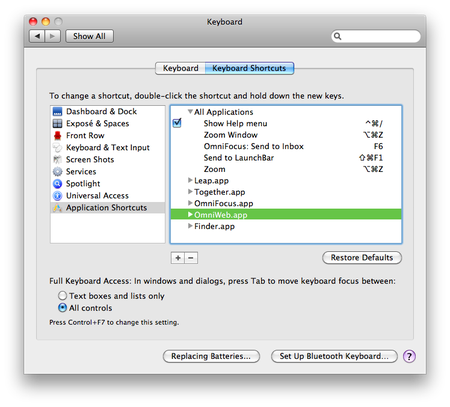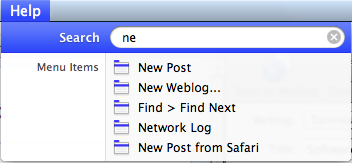Creating subtasks in OmniFocus on iPhone
And now, for some total geekery!
I don't know if this always existed or if this feature appeared during some update. However, you can create subtask in OmniFocus on your iPhone. I didn't know this at first and it frustrated me that I couldn't, and then I figured it out.
 Depending on how you start out, you have to do different things. For this example I'll start in the 'Projects' list and in my 'health' folder. I have no current projects there.
Depending on how you start out, you have to do different things. For this example I'll start in the 'Projects' list and in my 'health' folder. I have no current projects there.
 Tap the plus in the lower right corner and create a new project if you need to.
Tap the plus in the lower right corner and create a new project if you need to.
 For my example, I'll create a project called 'Make medical file' (which I did, recently)
For my example, I'll create a project called 'Make medical file' (which I did, recently)
Tap on your newly created project (you might already have a project you want to change / add things in, if so, go there through the main screen and then 'projects', and skip all these previous steps ;) )
 I have no actions yet, so I create one by taping the plus on the lower right side.
I have no actions yet, so I create one by taping the plus on the lower right side.
 I want to start by making a list of my current medication, so I make an action of that.
I want to start by making a list of my current medication, so I make an action of that.
Fill in the desired values, I've left most empty because I just want to make an example.
By going to the project list from the mainscreen you prevent things from disappearing on you, plus, you actually want to edit the project, so going through the project-list makes more sense.
 I create a few more actions. To make my medication list I need to check my pill bottles for the exact name and dosage. I add these actions to the list.
I create a few more actions. To make my medication list I need to check my pill bottles for the exact name and dosage. I add these actions to the list.
The last two actions need to become subtask of 'Make list of medication' so I tap 'Check bottle of pills #2'
And now, the magic happens!
Tap on that folder-icon on the bottomright.
 You get a screen with the actions in your project, select your main task ('Make list of medications')
You get a screen with the actions in your project, select your main task ('Make list of medications')
Repeat for all the tasks you need as subtasks.